
DigitalOcean Managed Database Backups with SnapShooter
Introduction
A part of your system which is vital to your application is usually the database, as this stores all the information of your users, state of your application, specific settings and more. It is therefore extremely important to ensure that your database is backed up regularly. This is where SnapShooter comes in. SnapShooter, now part of DigitalOcean, can be used to better enable startups and SMBs to protect their cloud data across files, apps, and databases. In this tutorial, you will learn how to use SnapShooter to backup a DigitalOcean Managed Database on a regular basis to ensure piece of mind.
Prerequisites
- A DigitalOcean Account (Haven’t got one? Start your free trial now and grab $200 in credits.)
- A SnapShooter Account
- DigitalOcean Managed Database to backup (currently supports MySQL, MangoDB and PostgreSQL)
Connecting your DigitalOcean Account
To start off you’ll need to connect your DigitalOcean Account with SnapShooter. This can be easily done by selecting Connect Provider in the left menu and clicking on the DigitalOcean provider. This will take you to the setup page where you can specify the profile name for your DigitalOcean account you will be connecting to, in the example below we’ve left the profile name to the default option.
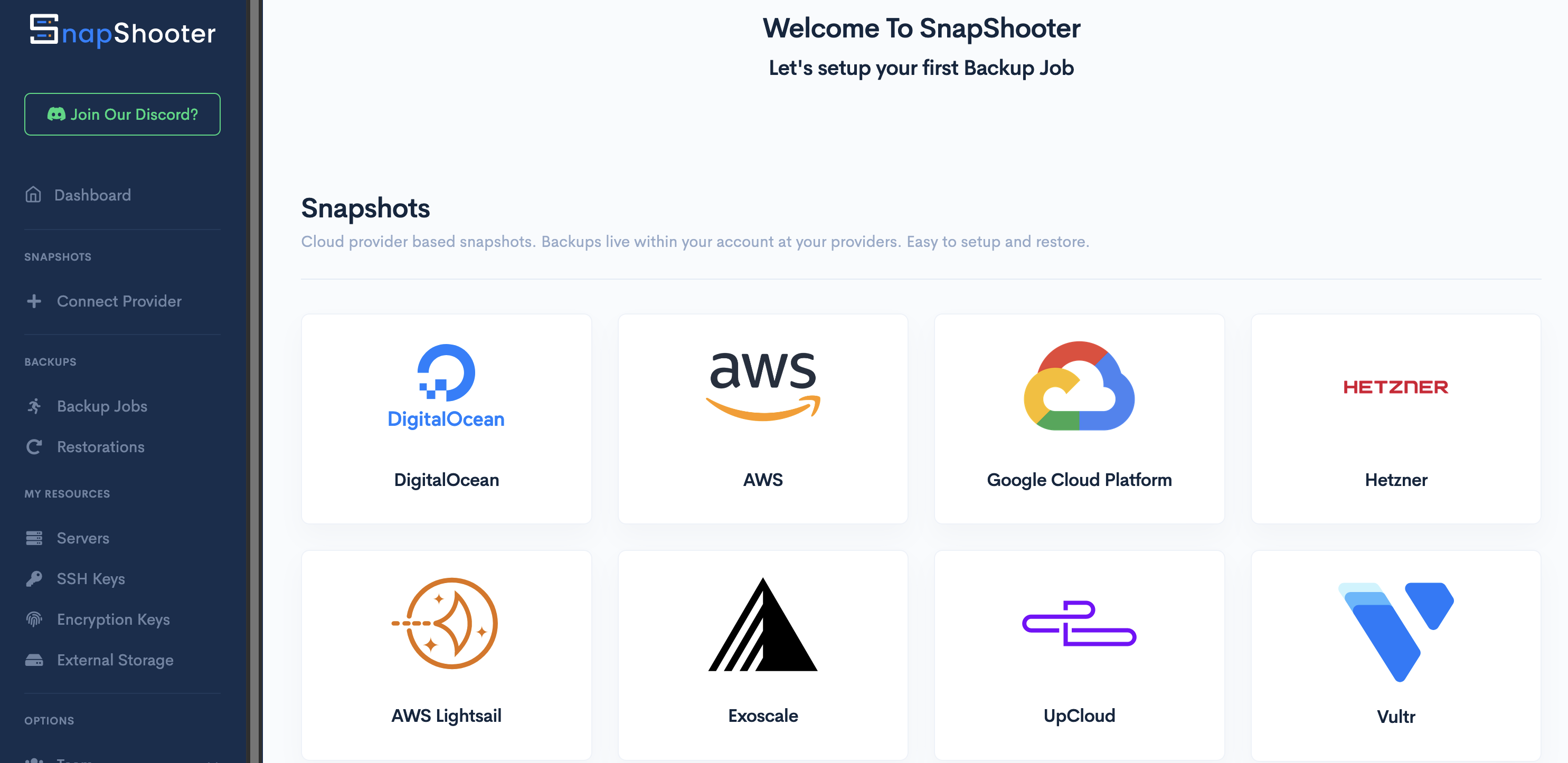
Clicking on the Connect with DigitalOcean button will take you your DigitalOcean Account where you will have to login to your account if you’re not logged in already and authorise both read and write access to your account.
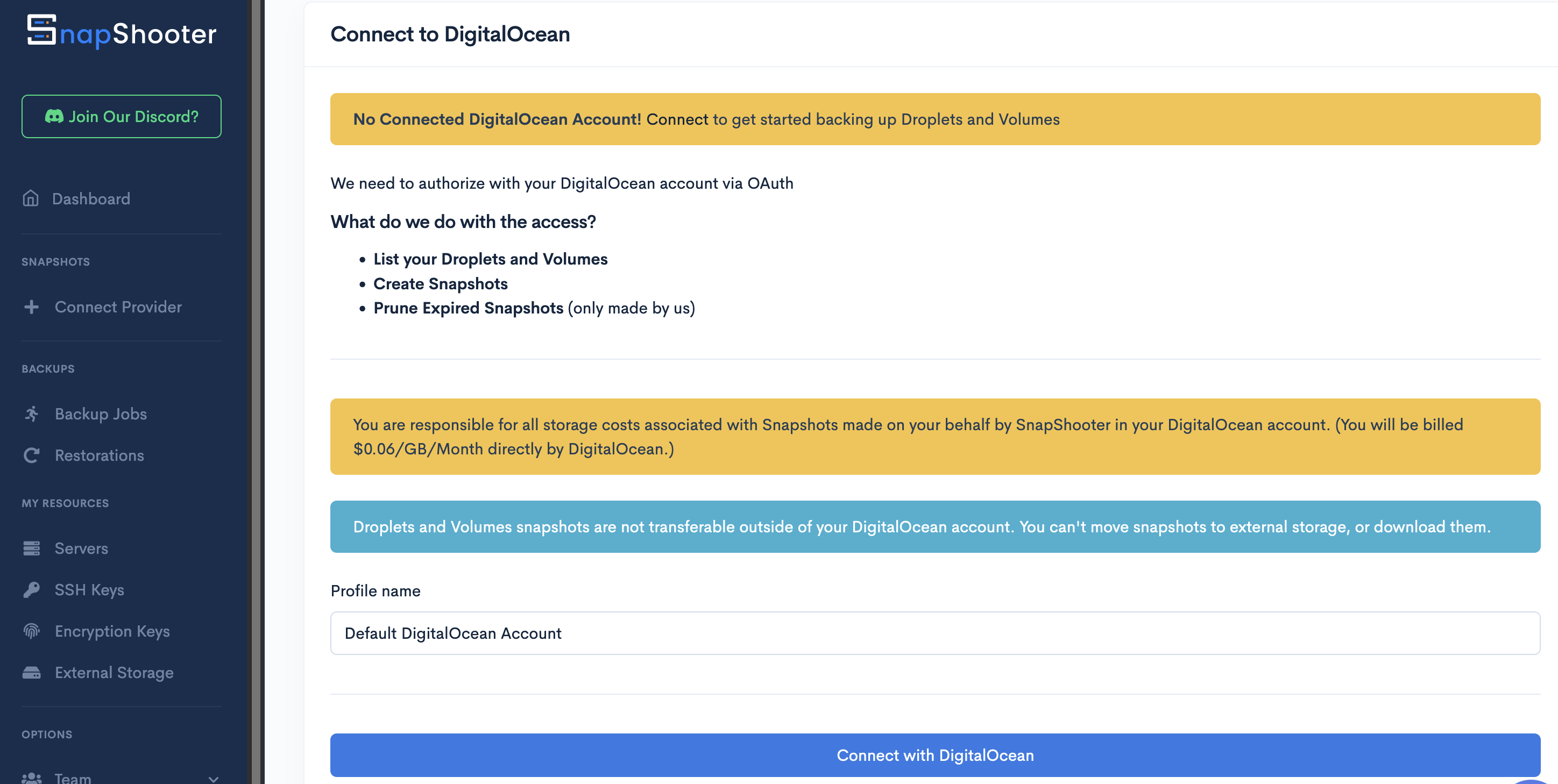
Once you click on the Authorize application button you’re all set and can start backing up your droplets and volumes. SnapShooter will scan your Account for any available Droplets, Volumes and Managed Databases you currently have running.
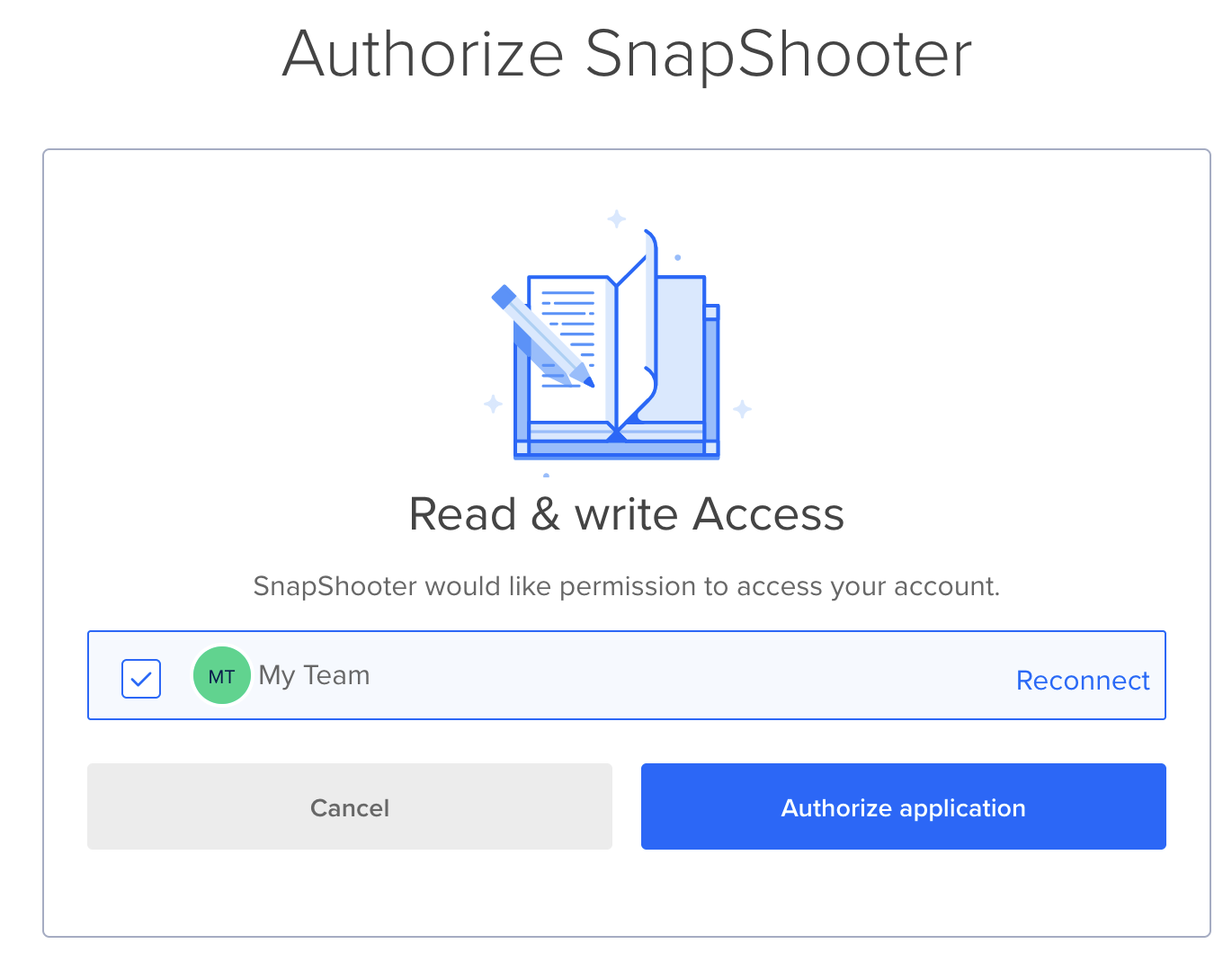
Backing Up DigitalOcean Managed Database
To backup a DigitalOcean Managed Database all that you need to do is select the Databases option under the DigitalOcean tab in the left menu. This will show you a list of all the Databases currently running in your account. From here choose the database you want to backup and click on Configure Backup.
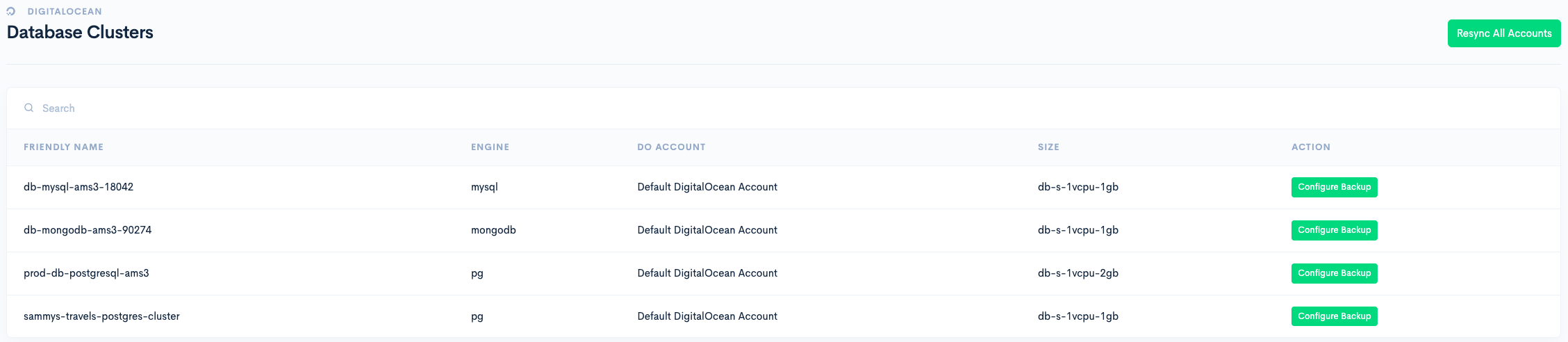
Connect storage for a place to store your backups. If you haven’t got an external storage connected to your SnapShooter account you can either:
- Use SnapShooter (The storage size shown will be according to the level of your SnapShooter Plan)
- Configure your own external storage like DigitalOcean’s Spaces (which is an S3-compatible Object Storage)
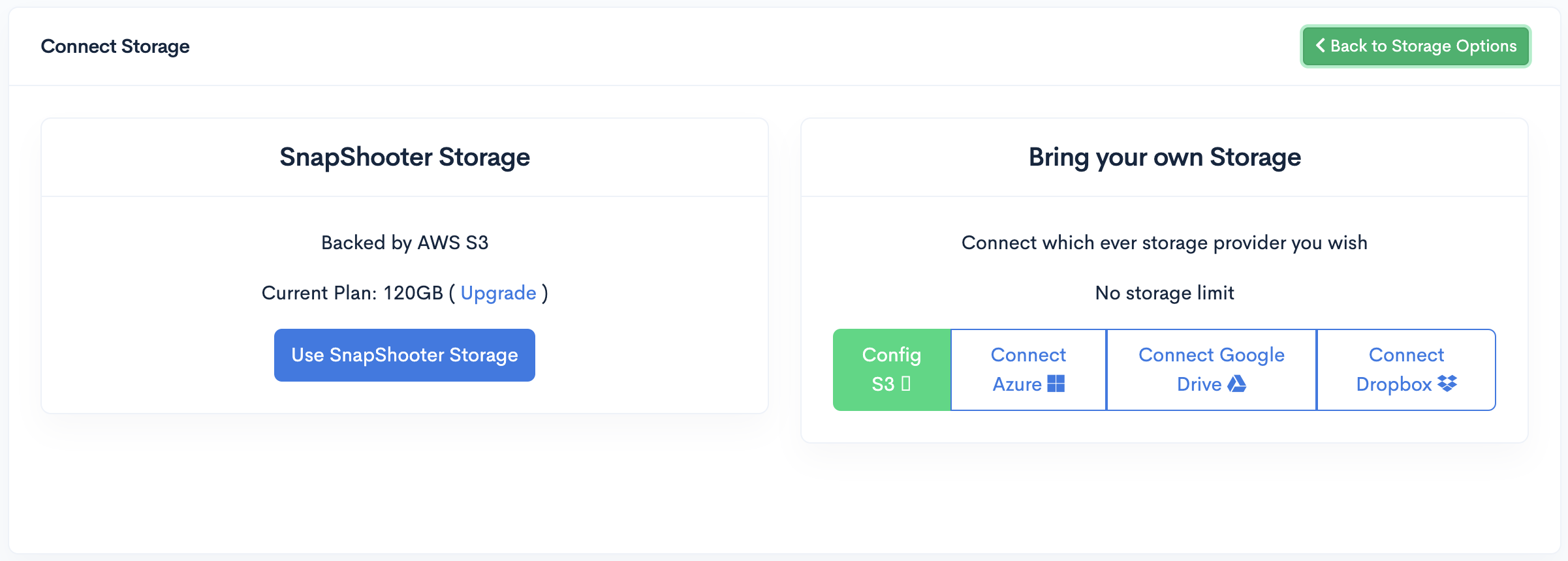
Configure how often you want to backup your Database, the timezone the server is running in, and when to perform the backup. Your options my vary according to the level of your Plan within SnapShooter.
Set the Retention Policy for your daily, weekly and monthly backups.
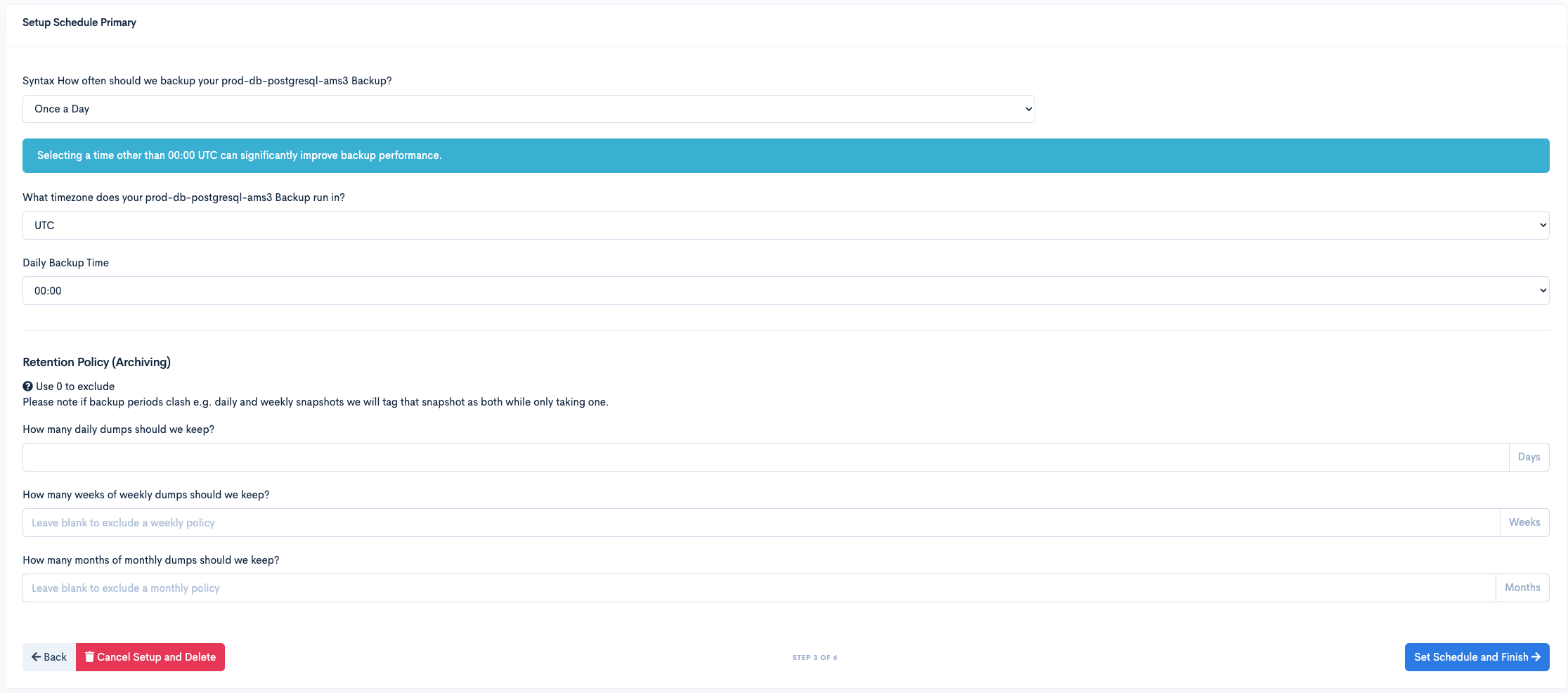
Once you click Start Backups you’ll be given an overview of your backup frequency and details with the option of also creating a backup there and then via the Backup Now button.
You can further make your backups even more secure by setting an encryption key to encrypt your backups or even set up a secondary backup storage for further redundancy.
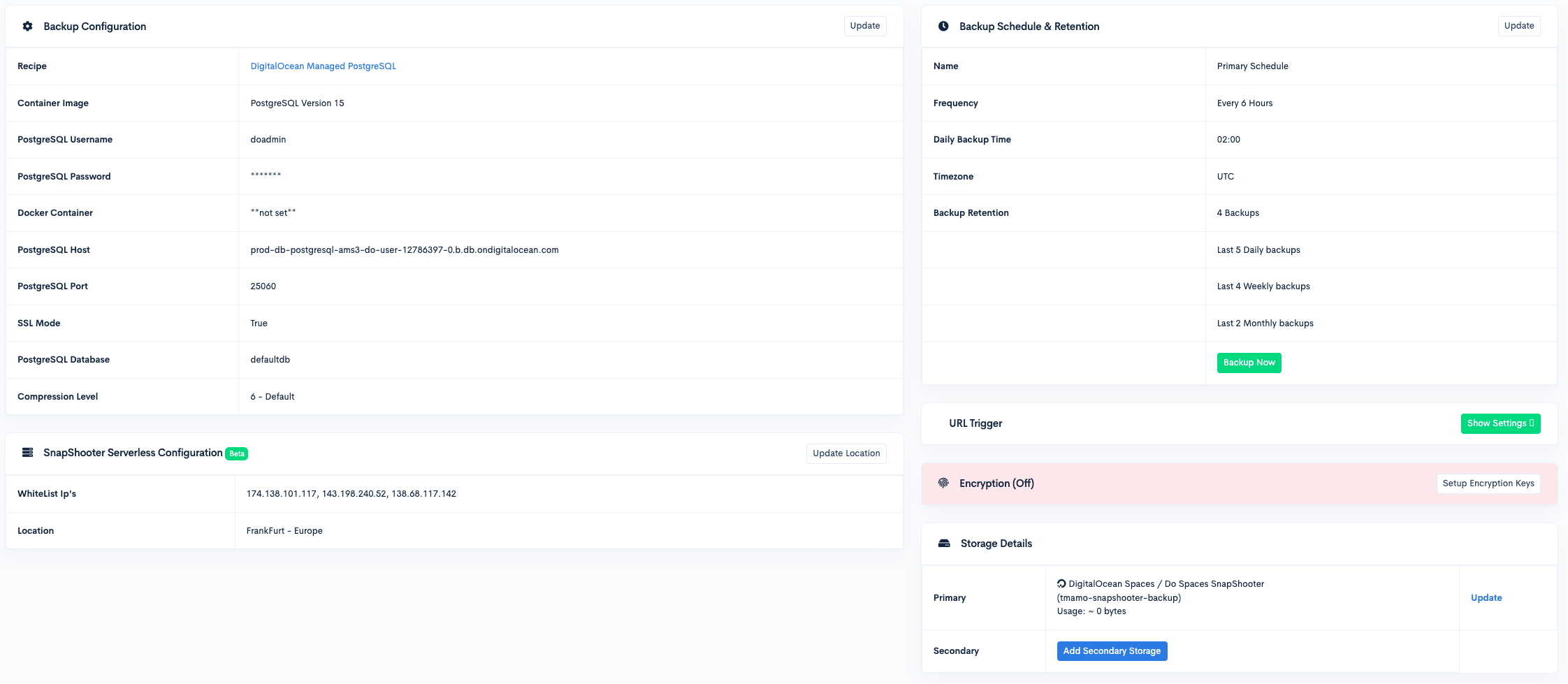
Conclusion
Knowing that your system is backed up gives you piece of mind that should the worst occur you can easily restore your application to a previously working condition. In this tutorial we created backup jobs in SnapShooter for your databases. We encourage you to ensure your servers, databases, and applications are always backed up with SnapShooter and get started building with DigitalOcean today.