
How To Setup a Job Scheduler on DigitalOcean App Platform
Introduction
Automating repetitive tasks or processes in your application can save you time and effort. A job scheduler allows you to schedule tasks at specific times, intervals, or dates, freeing you to focus on more important work. In this tutorial, we’ll show you how to set up a job scheduler in App Platform using a Docker container that runs cron as an App Platform Worker.
We’ll guide you through building the Docker container and deploying the scheduler as an App Platform Worker, optimizing for the smallest container size possible. Then, defining your scheduled jobs is as simple as editing the included crontab file. With this tutorial, you’ll quickly be on your way to an automated workflow!
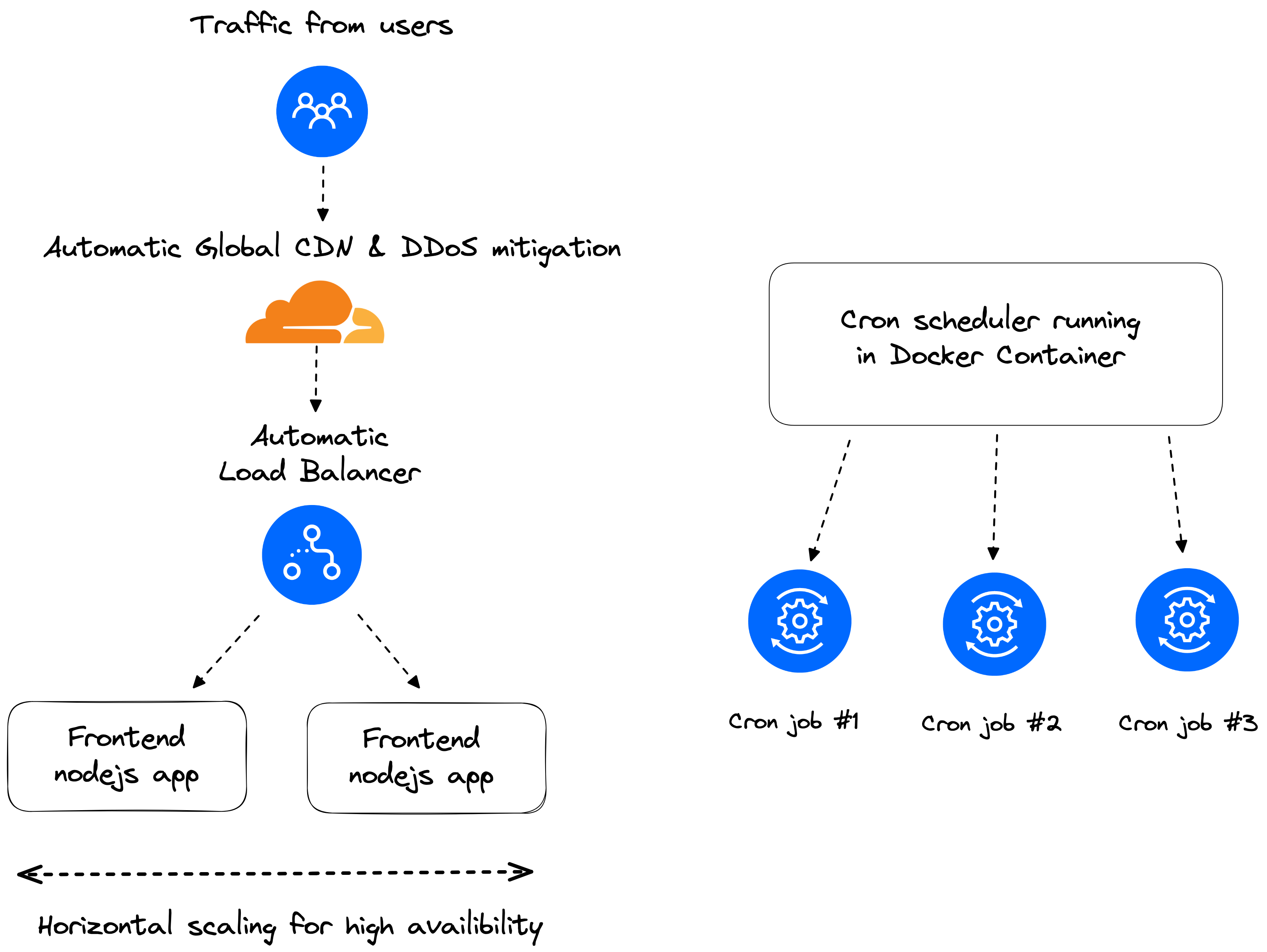
Prerequisites
Before you begin, ensure that you have the following:
- DigitalOcean account (Haven’t got one? Start your free trial now and grab $200 in credits.);
- doctl CLI
Easy setup
-
Fork Docker-cron repo
-
Add the following to your App Spec (yaml):
workers: - dockerfile_path: Dockerfile github: branch: main deploy_on_push: true repo: DO-Solutions/Docker-cron instance_count: 1 instance_size_slug: basic-xxs name: Docker-cron source_dir: / -
Modify
crontabin the forked repo to add your cron jobs.
Elaborate Setup
-
Fork Docker-cron
-
Modify
DockerfileApp Platform uses the provided Dockerfile to build and run our Cron Worker, which should be modified to your liking.ubuntu:22.04base image is pulledcronandcurlis installed. You can modify this line to include any other tools you may need to run your scheduled jobs
FROM ubuntu RUN apt-get update \ && DEBIAN_FRONTEND=noninteractive apt-get -y --no-install-recommends install -y cron curl \ # Remove package lists for smaller image sizes && rm -rf /var/lib/apt/lists/* \ && which cron \ && rm -rf /etc/cron.*/* COPY crontab /hello-cron COPY entrypoint.sh /entrypoint.sh RUN crontab hello-cron RUN chmod +x entrypoint.sh ENTRYPOINT ["/entrypoint.sh"] CMD ["cron","-f", "-L", "2"] -
Modify
crontabto define your cron jobs* * * * * curl http://sample-nodejs:8080 >/proc/1/fd/1 2>/proc/1/fd/2 # An empty line is required at the end of this file for a valid cron file.
Deploy to App Platform
-
Modify your App Spec We assume you’re adding Docker-cron to an existing App Platform app. Use
doctlto retrieve your current App Spec and add Docker-cron. -
Retrieve the App ID
doctl apps list -
Use that ID to retrieve your apps App Spec
doctl apps spec get <app-id> > appspec.yaml# appspec.yaml alerts: - rule: DEPLOYMENT_FAILED - rule: DOMAIN_FAILED name: walrus-app region: nyc services: - environment_slug: node-js git: branch: main repo_clone_url: https://github.com/digitalocean/sample-nodejs.git http_port: 8080 instance_count: 1 instance_size_slug: basic-xxs name: sample-nodejs routes: - path: / run_command: yarn start source_dir: / -
Add the Docker-cron worker
alerts: - rule: DEPLOYMENT_FAILED - rule: DOMAIN_FAILED name: walrus-app region: nyc services: - environment_slug: node-js git: branch: main repo_clone_url: https://github.com/digitalocean/sample-nodejs.git http_port: 8080 instance_count: 1 instance_size_slug: basic-xxs name: sample-nodejs routes: - path: / run_command: yarn start source_dir: / workers: - dockerfile_path: Dockerfile github: branch: main deploy_on_push: true repo: DO-Solutions/Docker-cron instance_count: 1 instance_size_slug: basic-xxs name: Docker-cron source_dir: / -
Update your app to deploy Docker-cron Worker
doctl apps update <app-id> --spec appspec.yaml -
Verify worker functionality
We can use
doctlto retrieve our runtime logs and verify that our cron is running. By default, it will output to the console.doctl apps logs <app-id> --type=run
Conclusion
This tutorial shows you how to install and set up a job scheduler in the App Platform. You can automate repetitive tasks in your application by utilizing a Docker container that runs cron as an App Platform Worker. We also walked you through modifying the crontab file to define your scheduled jobs.
If you wish to delete your app, follow the instructions in the Destroy an App section in the product documentation.
For more information on the App Platform and its features, you can check out the official App Platform product documentation.
Haven’t got a DigitalOcean account? Start your free trial now and grab $200 in credits.