How to Deactivate Accounts and Purge Account Data
Deactivating an account stops billing and prohibits future resource creation. You can choose to reactivate the account in the future with the same account history, resource limits, and verification status.
When you deactivate an account, you have the option to permanently remove the account’s data from DigitalOcean, including email and billing information. Purging this data means you cannot reactivate the account in the future, so you would need to create and verify a new account to use DigitalOcean again.
Prerequisites
Before you deactivate your account, you must resolve your team memberships:
-
If you are the sole owner of any teams, you must either delete the teams or assign a different team owner.
-
If you are the only member of a team, the team is be deleted when you delete your account.
-
If you are a member of a team with at least one Owner who is not you, you are automatically removed from the team when you delete your account.
When you delete a team, all resources on the team must be destroyed, and the payment method associated with the team is be charged for the team’s final balance.
The account deactivation process shows you the steps you must take before deactivating your account.
Deactivating an Account
You can deactivate your account from the My Account page. To access the My Account page, click the profile icon in the top right of the control panel. In the menu that opens, click Manage Account.
On the My Account page, scroll to the Deactivate account section.

Click Deactivate Account.
If you are the sole owner of any teams, this takes you to the Before You Deactivate page, which lists any steps you must take before you can deactivate your account, like deleting team resources and deleting or transferring ownership of teams.
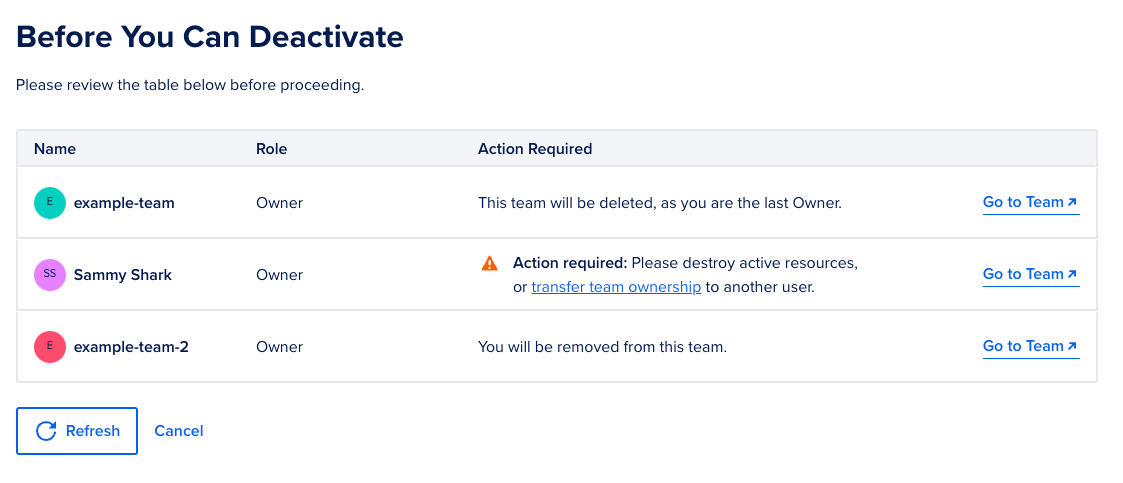
As you resolve issues, you can click the Refresh button to see your progress.
Once your account is ready for deactivation, the Refresh button changes to Deactivate My Account.
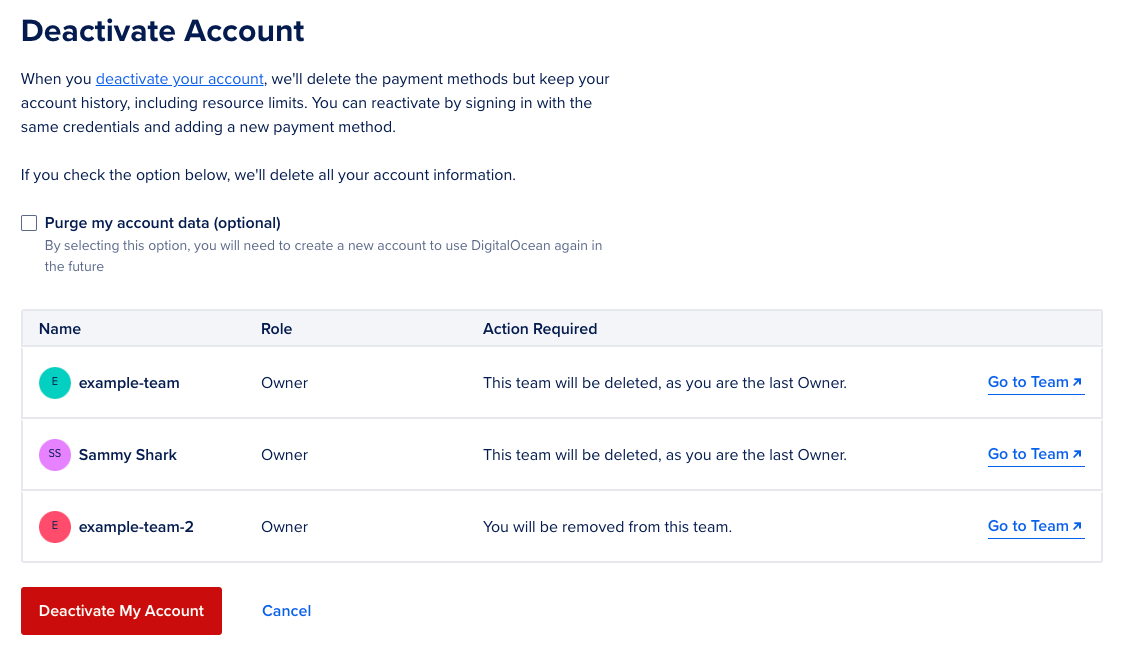
You also have the option to permanently remove a deactivated account’s data from DigitalOcean:
-
If you do not check the box next to Purge all of my account data, you can reactivate the same account in the future. This keeps the account history and resource limits.
-
If you check the box next to Purge all of my account data, you lose this data permanently. To use DigitalOcean again, you need to create a new account and go through the verification process again.
Select your option, then click Deactivate Account, which deactivates your account and takes you either to the account reactivation page (if you didn’t purge your data) or to the login page (if you did purge your data). On this page, there is a link to a survey to tell us how we could have served you better, which we use to improve the platform.