How to Manage DigitalOcean Personal Account Settings
On your My Account page, you can edit account information and settings, like your name, password, sign-in method, two-factor authentication, team membership, and email subscriptions.
To access your account settings, click the profile icon in the top right of the control panel.
In the menu that opens, click My Account to go to your My Account page.
Name
At the top of the Profile tab, the Name section displays the name on your account. Click the Edit button to change it.
Sign-in Method
The Sign-in method section lets you choose how you log in to your DigitalOcean account. You can use:
- Email and password
- Google SSO
- GitHub SSO
You can change from one sign-in method to another by opening the Change pull-down menu and selecting the option you want to use.

Change Email Addresses
If you currently use email and password to sign in, you can choose Update email address to change your email address.
Enter your new email address into Enter new email address field. Then enter your current password into Confirm password field to confirm the change. Click Update to submit the change.
A confirmation is sent to your new email address to confirm the change. The change does not take effect until you click the link in the confirmation email.
Change Google or GitHub Accounts
If you currently sign in with SSO and want to switch to another account with the same provider, you have to switch to a different login option and then switch back to select a different account.
If you use Google or GitHub SSO, we strongly recommend that you enable two-factor authentication on the Google or GitHub account you use to log in to DigitalOcean.
Password
For security reasons, we don’t display your password here. Click Reset Password to change your password. If you don’t remember your current password, after clicking Reset Password, you can click Reset Via Email.
Two-Factor Authentication
If you’re using an email and password to log into DigitalOcean, the Two-factor authentication section lets you enable or disable two-factor authentication (2FA). 2FA adds an extra layer of security to your account by requiring you to provide a code along with your username and password when you log in.
Email Preferences
The Email subscriptions section includes a link to the Subscriptions Preference Center, which lets you opt in or out of the emails you receive from us.
Your Teams
The Your teams section lists any DigitalOcean Teams you are part of. The team name, your role (Member, Biller, or Owner), status (invited or joined), and join date (if applicable) are listed here.
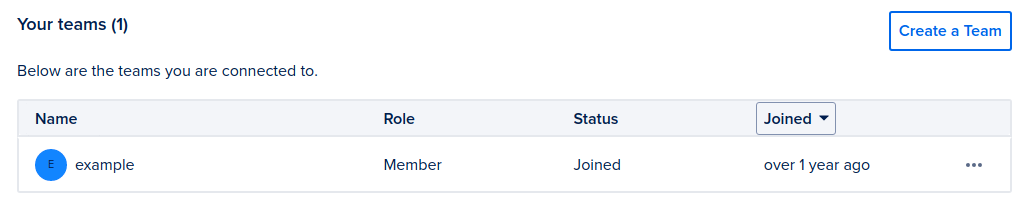
The … menu next to each team has two options: Go to team to switch to the team account and Leave team which opens a window to confirm you want to leave the team. If you are the last owner on a team, leaving the team deletes the team and charges the payment method associated with the team for the team’s final balance.
You can also Create a Team in this section.
Deactivate Account
The Deactivate Account section allows you to deactivate your account and purge all of your account data, including email addresses and payment information.

Before you deactivate your account, you must resolve your team memberships and resolve any outstanding bills. Learn more in the account deactivation documentation.