How to Create New Teams
To create a team account, log in to the DigitalOcean Control Panel. Click the arrow in the top right next to your account avatar to open the user profile drop-down menu, then click Create a team.

This takes you to the Create a new team page, which has three steps: create team, billing info, and invite members.
Create Team
On the Create Team page, enter details for the team you want to create.
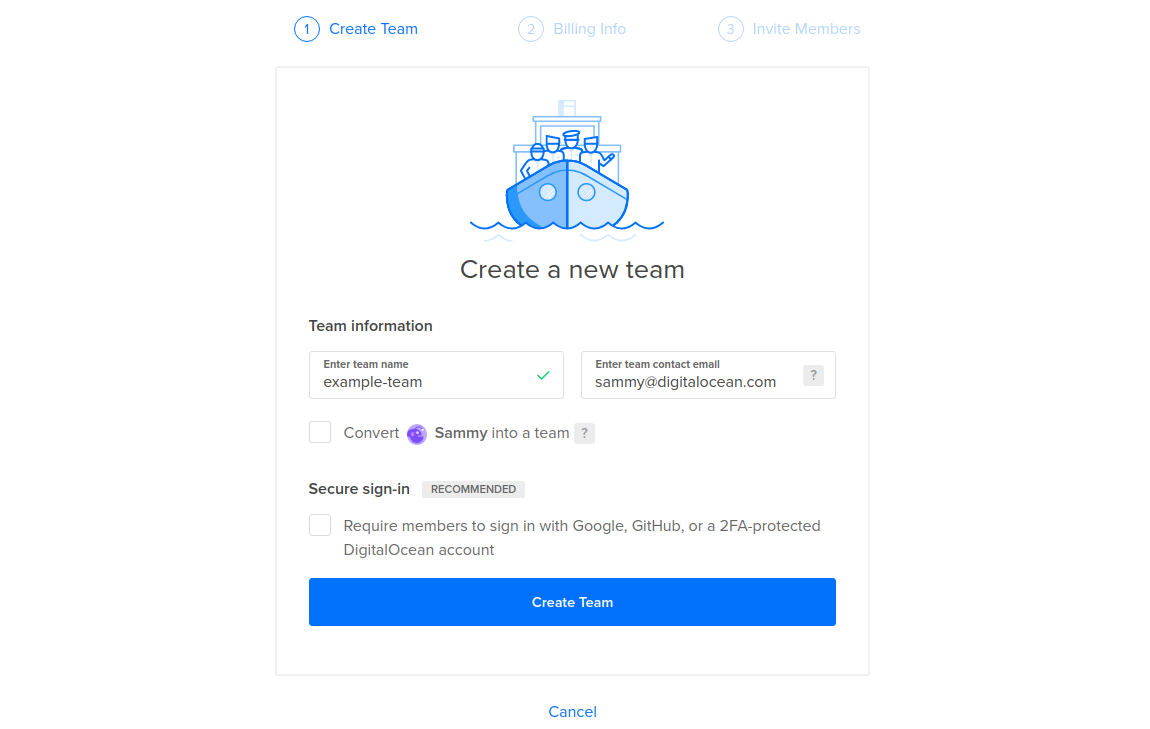
In the Team information section, enter a team name and a contact email.
Require Secure Sign-In
For additional security, team owners can require team members to use a secure sign-in method. To require secure sign-in for a team, check the box next to Require members to sign in with Google, GitHub, or a 2FA-protected DigitalOcean account.
Once you fill out the team information and options, click Create team.
Billing Info
On the Billing method page, select the billing method you want to associate with the new team.
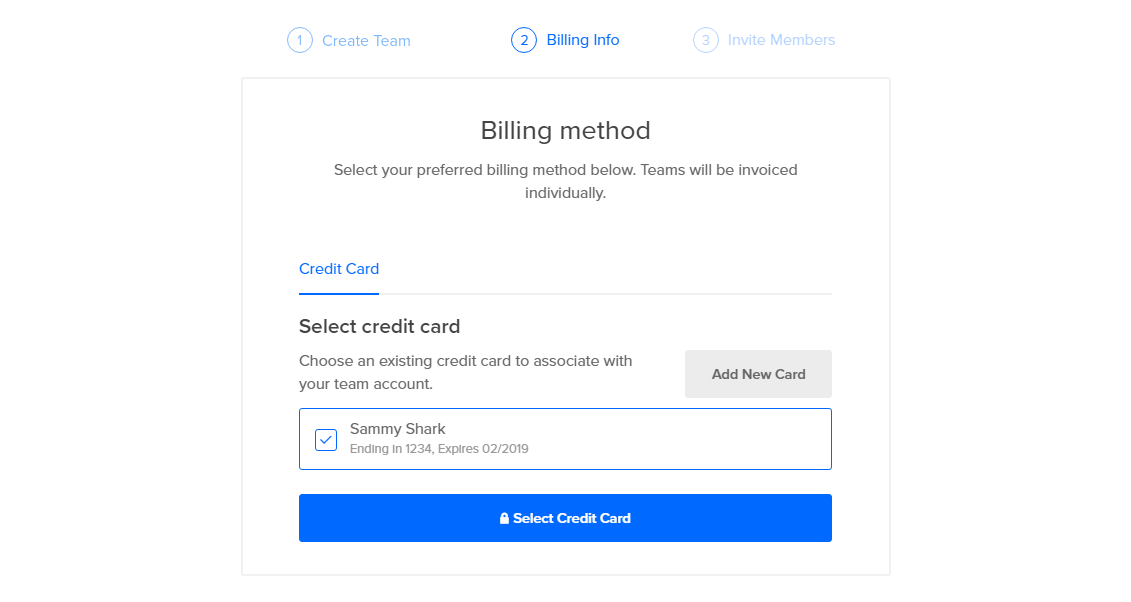
Either select an existing credit card from your account or click Add New Card to add a new one, then click Select Credit Card.
Invite Team Members
On the Invite team members page, you can invite users to join the new team.
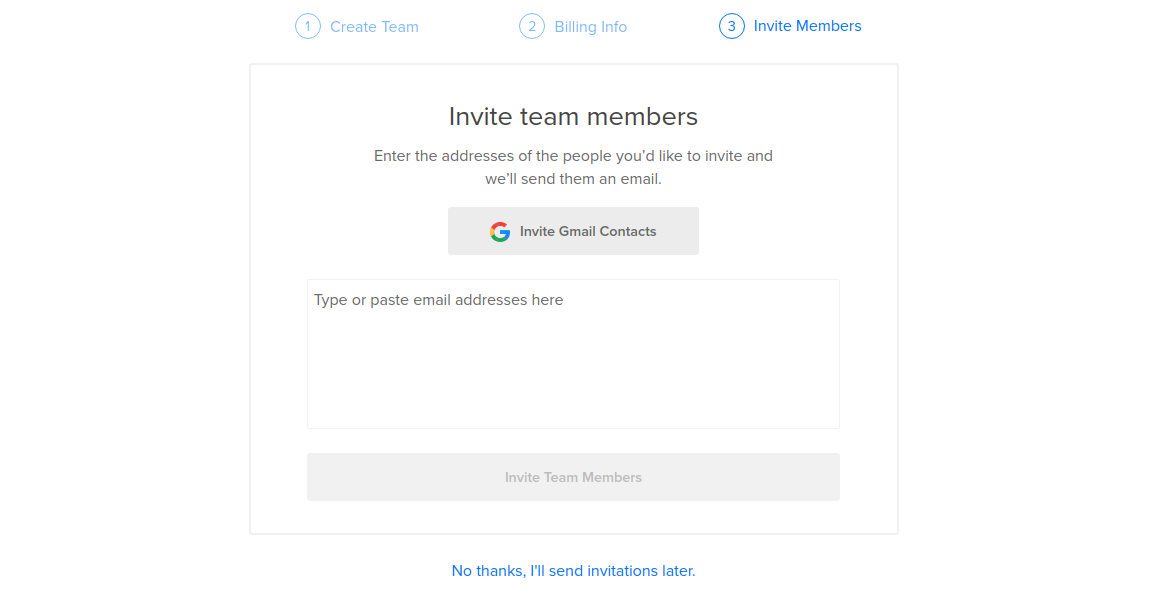
Add users to invite by email address or by Gmail contacts, then click Invite team members. You can click No thanks, I’ll send invitations later to skip this step.
Once the team is created, you can switch between your personal account and your teams using the user profile drop-down menu. On the team page, located in the Account section of the main menu, team owners can manage the team’s membership to add or remove team members and change their roles.