How to Delete Teams
Deleting a team permanently removes it from the control panel.
Prerequisites
To delete a team that you own, you must first destroy all Droplets, Spaces, DigitalOcean Managed Databases, and DigitalOcean Kubernetes clusters on the team.
Once these resources are destroyed, team owners can delete a team to remove it from the control panel. We automatically destroy the following resources when a team is destroyed: App Platform apps, volumes, DOCR container registries, snapshots, custom images, domains and PTR records, reserved IPs, load balancers, VPCs, firewall rules, alert policies, SSH keys, SSL certificates, projects, personal access tokens, Spaces access keys, OAuth applications, external app authorizations, and security history.
Deleting a team removes all members from the team, but does not deactivate any individual accounts.
Delete a Team
Once a team has no blocking resources (Droplets, Spaces, DigitalOcean Managed Databases, and DigitalOcean Kubernetes clusters), an account owner can delete it.
To delete a team, you need to switch to that team first. Click the account drop-down in the top right of the control panel, then click Switch Teams and click the team that you want to delete.
Next, click Settings in the left menu to go to the main Team settings tab.
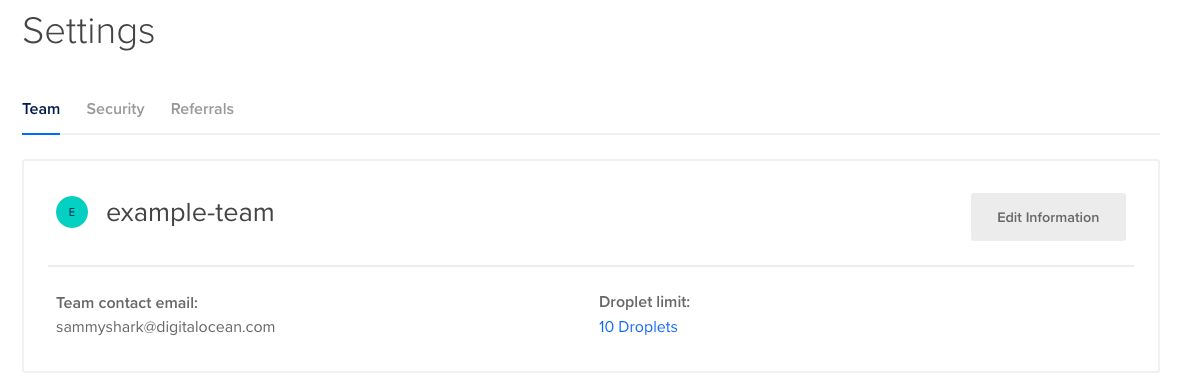
Click Edit Information. In the Edit Team Profile window that opens, click Delete team.
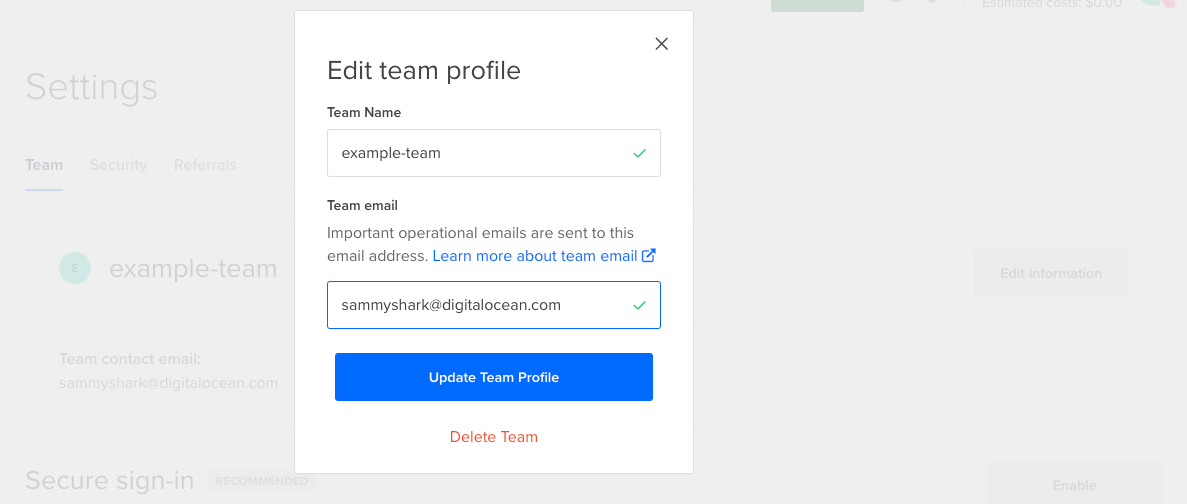
Confirm the deletion by clicking Yes, Permanently Delete [Team Name].
When you confirm the deletion, team owners receive an email confirmation that the team has been deleted and the team no longer appears in the control panel. The payment method associated with the team is be charged for the team’s final balance, and billers and owners for the team receives the receipt for the final charge.
Once a team is deleted, you can reuse the name for a new team.