How to Manage Team Membership
Team owners can invite new members to a team, resend or revoke team invitations, change roles, and remove existing members. There is no limit to the number of members a team can have or the number of members who can have a given role.
To manage the membership of a team, log in to the control panel. Switch to the team you want to use by clicking the profile icon in the top right. In the dropdown menu that opens, click Switch Teams, then click the team you want to use.
In the left menu, click Settings to go to Team Settings. In the Members section, the team page lists the team’s current membership:
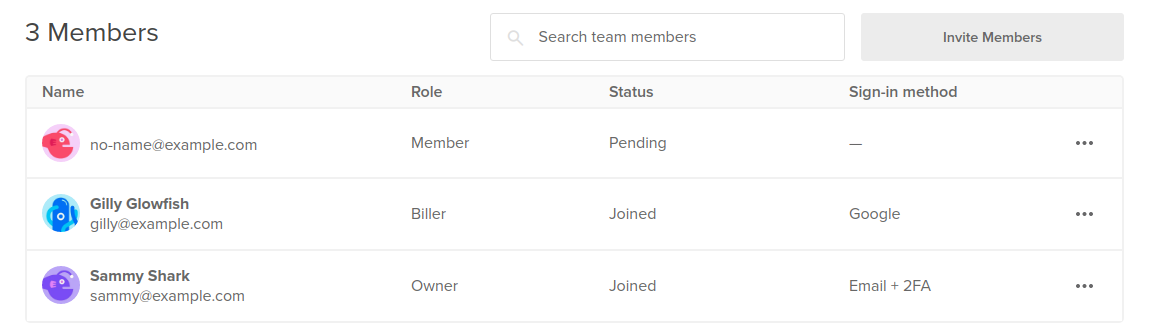
All team members can see the membership table, including each user’s current Role (owner, biller, or member) and the Status of their invitation to the team (joined or pending). Team owners can additionally see each team member’s Sign-in method (email, email + 2FA, Google, or GitHub).
Invite New Members
To invite more people to the team, click the Invite Members button. In the Invite team members window that opens, enter the email addresses or select the Gmail contacts of the people you want to invite, then click Invite team members. Invitations are sent via email.
When someone has not accepted their invitation to the team, the Status column lists them as pending. The … menu for pending team members has two options:
-
Resend email sends the invitation to join the team again.
-
Cancel invite revokes the invitation to join the team.
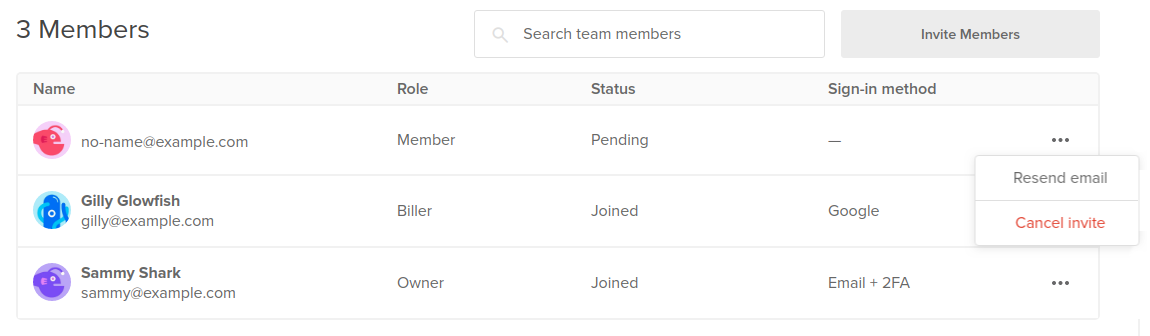
Modify Existing Members
When someone has accepted their invitation to the team, the Status column lists them as joined. The … menu for joined team members has two options:
-
Change roles lets you change the member’s team role.
-
Remove member removes the member from the team, which removes their control panel and API access.
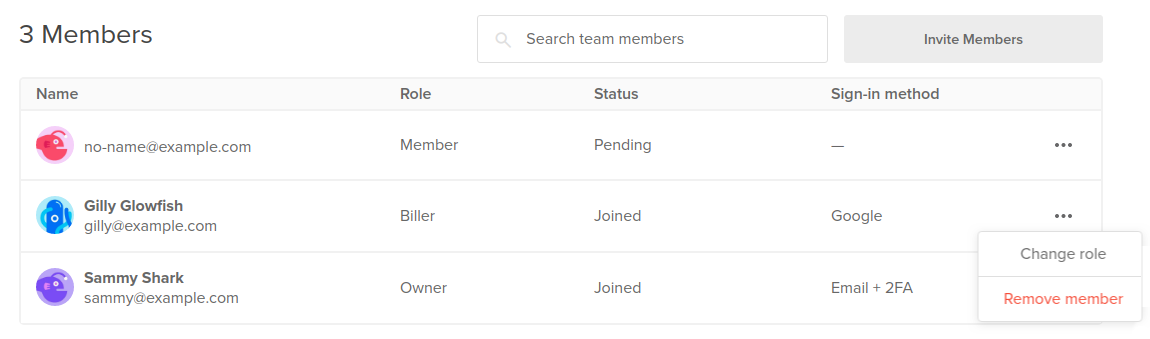
Team members can have one of three roles: owner, biller, or member. Roles determine a user’s level of access to a team’s shared resources, billing information, and settings.
| Role | Shared Resources | Billing Information | Team Settings |
|---|---|---|---|
| Owner | Full access | Full access | Full access |
| Biller | No access | Full access | No access |
| Member | Full access | No access | No access |
When a team owner changes a teammate’s role to owner, the owner receives an email with a link to confirm the change. Once the owner confirms the change, the team member is sent an invitation to accept the new role.
Team owners can also require secure sign-in for all team members. This enforces everyone on the team to log in using a DigitalOcean account with two-factor authentication, Google OAuth, or GitHub OAuth.