How to Convert Backups to Snapshots
Backups are automatically-created disk images of Droplets. Enabling backups for Droplets enables system-level backups at weekly intervals, which provides a way to revert to an older state or create new Droplets.
Backups and snapshots are both disk images of Droplets. Backups are taken automatically and retained for four weeks, but snapshots are taken manually and retained until you choose to delete them. If you want to keep a backup indefinitely, you can convert it to a snapshot.
Convert to a Snapshot using the API
To convert a backup to a snapshot using the API, use the image actions endpoint and set the type field to convert.
Convert to a Snapshot using the Control Panel
To convert a backup to a snapshot, from the control panel, find the selected Droplet and click its X backup(s) dropdown. Backups remain available for four weeks after creation, even if the associated Droplet has since been deleted.
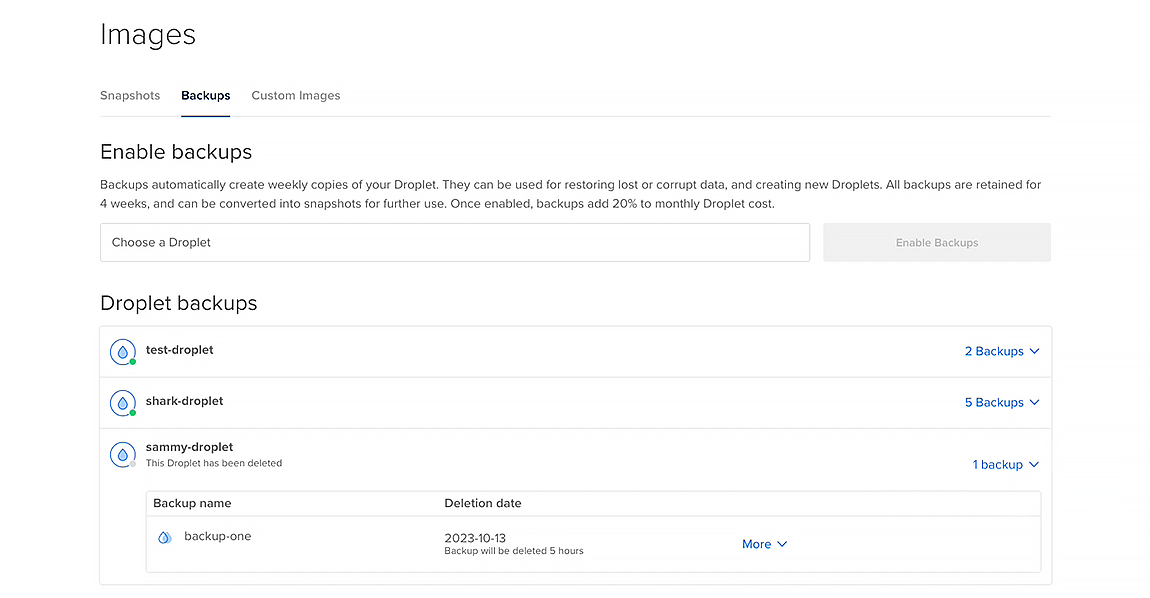
Find the backup and click More to open the dropdown menu, then click Convert to snapshot.
You can create Droplets based on snapshots and copy snapshots to additional datacenter regions.