How to Switch to Internal Kernel Management with the DigitalOcean GrubLoader Kernel
DigitalOcean Droplets are Linux-based virtual machines (VMs) that run on top of virtualized hardware. Each Droplet you create is a new server you can use, either standalone or as part of a larger, cloud-based infrastructure.
Your Droplet may use one of two different kernel management methods, depending on when you created it and what operating system it’s running: modern internally-managed kernels or legacy externally-managed kernels.
-
Modern, internally-managed kernels. DigitalOcean’s current backend infrastructure supports internal (that is, inside the Droplet) kernel management. This allows for a simplified kernel upgrade process and integration with the server’s regular software management processes, so you can manage your kernel the same way you manage other packages.
-
Legacy kernels managed in the control panel. In the past, kernels were managed externally (that is, outside of the Droplet, using the DigitalOcean Control Panel instead). Droplets with this legacy management system can use the special DigitalOcean GrubLoader kernel to allow them to boot into internally-installed kernels.
All Droplets created after March 2017 use internal kernels by default, and older Droplets can be configured to support internal kernels with the DigitalOcean GrubLoader kernel.
If you’re not sure whether your Droplet manages its kernels internally, visit its detail page in the control panel and click Kernel in the navigation. If the kernel management page has the following message, your Droplet is set to use internal kernels natively:
The kernel for this Droplet is not managed within the control panel. Instead, you can upgrade the kernel from within the Droplet.
If you see a Select a Kernel menu with a Change button and the following description instead, your Droplet is using legacy external kernel management:
This will update your configuration. Then power off the server from the command line and boot it from the control panel and the new kernel will be active. To revert, select ‘Original Kernel’ and follow the same process.
If your Droplet is using legacy kernel management, you can switch to the DigitalOcean GrubLoader kernel to support internal kernels.
Switch to the GrubLoader Kernel
If your Droplet uses external kernel management, switch to the GrubLoader by searching for “grub” in the search box. Select one of the resulting kernels and click the Change button:
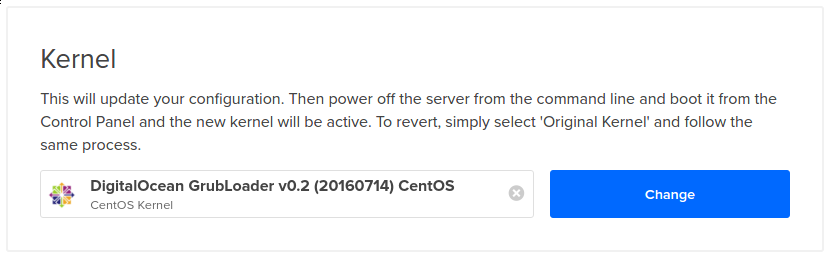
Next, log in to your Droplet and power off your Droplet.
sudo poweroff
When the Droplet is powered down, return to the control panel. On the Droplet’s page, slide the Off button to On to power your Droplet back up.

Your Droplet boots using the new GrubLoader kernel, and you are able to use kernels installed from within the operating system itself.