
Machines are high-performing computing for scaling AI applications.
There are two authentication options you can choose from when creating a machine:
While you are creating a new machine, select the password option under the authentication section.
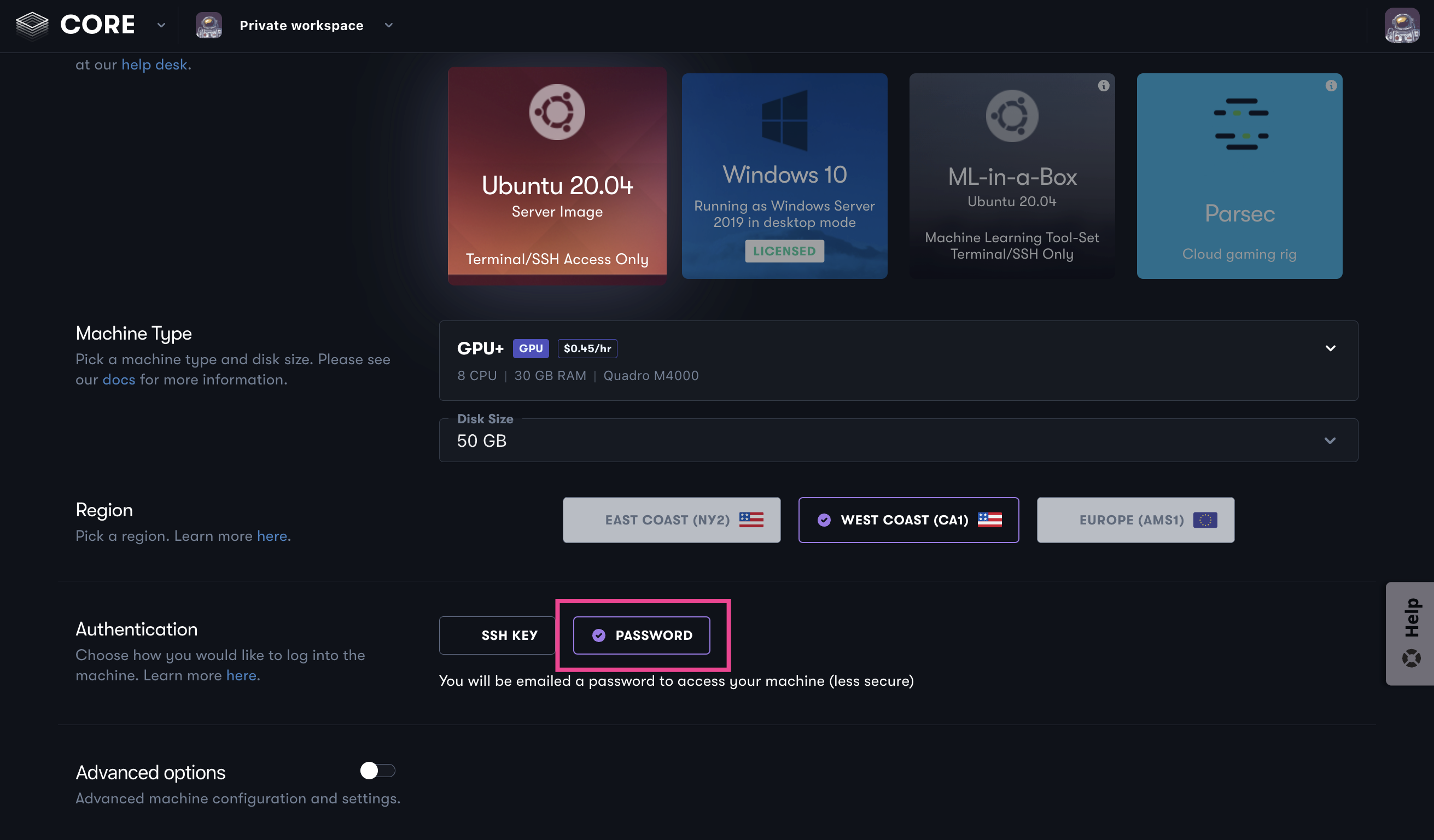
After your machine has completed provisioning, you receive a password via email. This is the root password on your new machine. The subject of the email is “Your new Paperspace Linux machine is ready.”
This is a separate email from your receipt which you also receive after creating a machine.
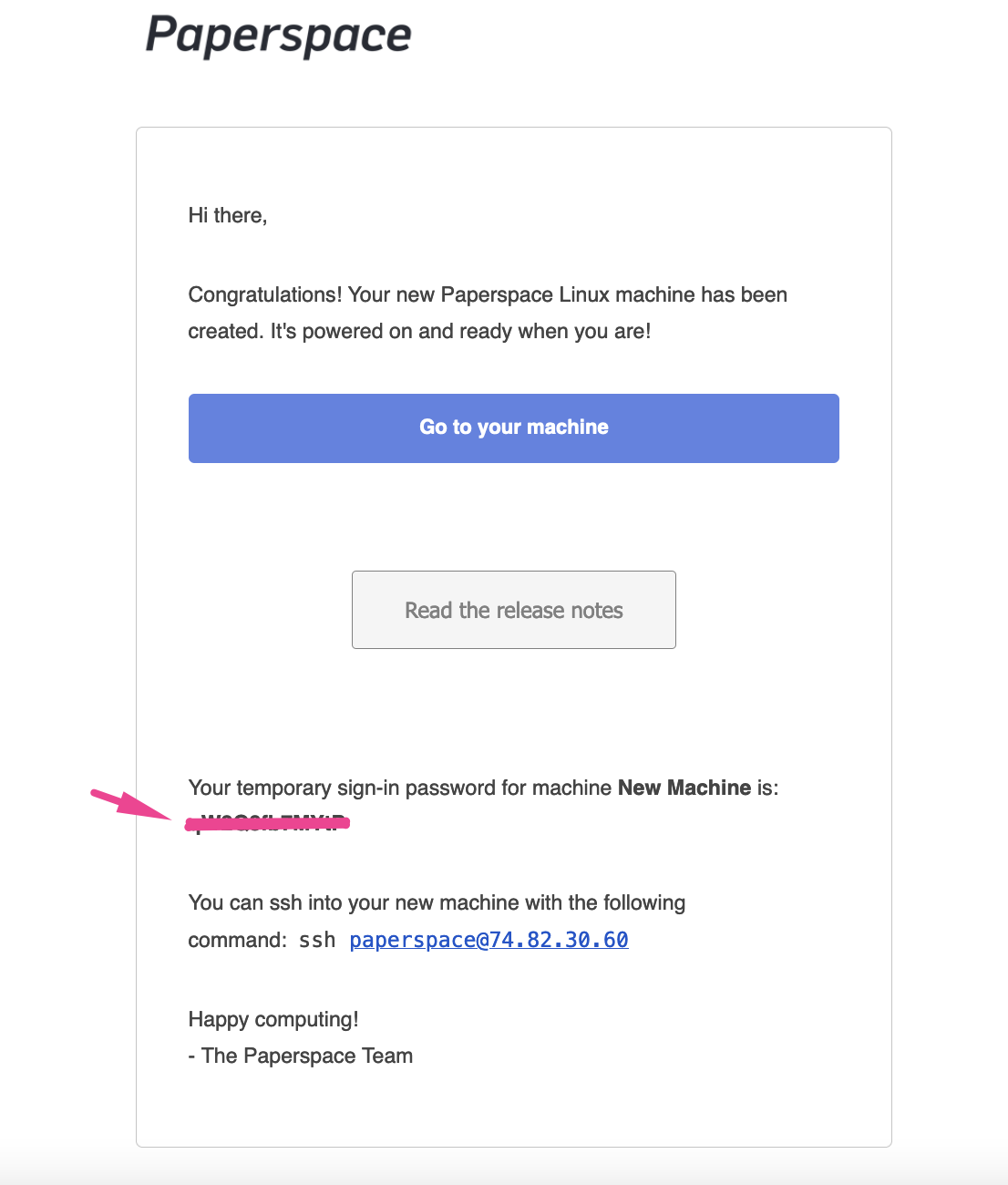
If you disable start immediately during machine creation, your password is not sent until the machine starts for the first time.
You need a dynamic or static Public IP address in order to remotely connect to your remote machine.
From your local terminal, you can initiate an SSH connection using the public IP address assigned to the machine, the paperspace user, and the password contained in the email. The email contains the connection string which you can copy and then paste in your terminal. Based on the screenshot above, you would enter:
ssh paperspace@74.82.30.60
If you’ve never connected to this machine, you are prompted to agree to continue.
Then, enter the password contained in the email.