
Notebooks are a web-based Jupyter IDE with shared persistent storage for long-term development and inter-notebook collaboration, backed by accelerated compute.
You can collaborate with your team through Gradient notebooks. Notebooks are shared at the team level and use shared persistent storage at the team level. You can make notebooks public or private.
You can use forking to clone a public notebook into your workspace or to duplicate a notebook that is already in your workspace. Forking a notebook creates a new history for the notebook.
Fork a notebook from within the notebook dashboard by using the hamburger menu in the top left of the dashboard:

Fork a notebook from within Gradient notebooks console using the 3-dot menu:
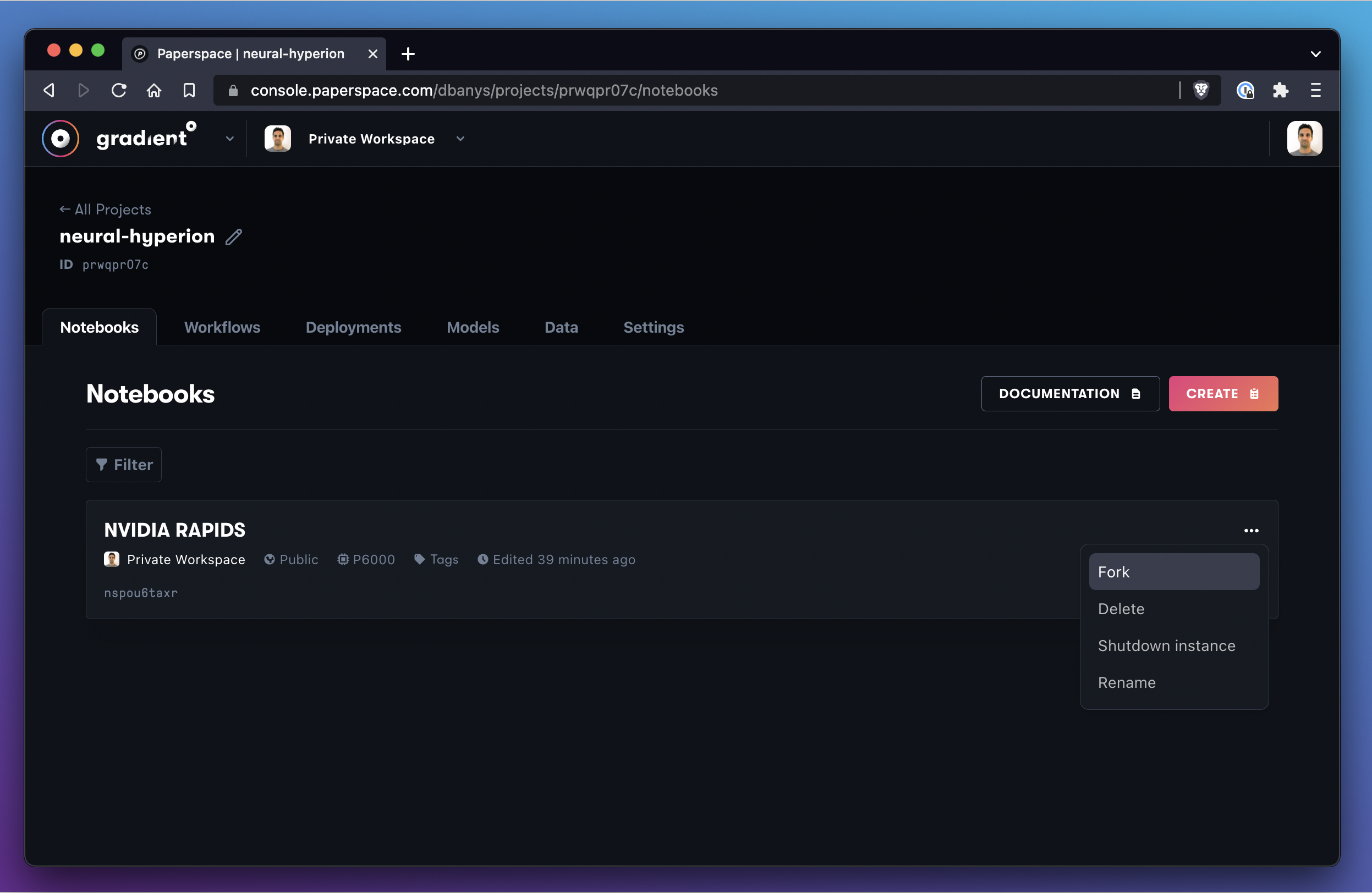
The files copied to the notebook are those listed in the notebook include file.
You can specify which files are available offline by providing a .notebookinclude file in the /notebooks directory.
The file is similar to syntax found in a .gitignore file, however instead of ignoring your files, you include files. Negative patterns are supported.
The default .notebookinclude file looks like this:
*.md
*.ipynb
# and all of the files from `git ls-files`
For example, you can use gradient to upload all .png files to the storage provider while skipping dataset files:
*.png # include all png files
!datasets/**/*.png # exclude the ones in my datasets
Then, you can use a negative example to exclude .md files:
!*.md
.notebookinclude Files| Item | Description |
|---|---|
# |
Comments out the line |
! |
Negates the pattern |
/ |
Directory separator |
\* |
Wildcard |
? |
Wildcard exactly one character |
[a-zA-Z] |
Range notation to match a character in the range |
**/ |
Match in all directories |
/** |
Match all files within a directory |
a\*\*/b |
Match zero or more directories between a and b |