How to Move Resources between Projects
Projects let you organize your DigitalOcean resources into groups that fit the way you work. Create projects that align with the applications, environments, and clients that you host on DigitalOcean.
Moving resources from one project lets you reorganize as your infrastructure changes and grows.
You can move resources in two ways:
- Individually from any one project into any other project.
- In bulk from any number of projects into any single project.
Move Resources Individually Using the Control Panel
From a project’s default page, click the Resources tab. Find the resource you want to move and open its options menu, represented by three dots, then select Move to…:
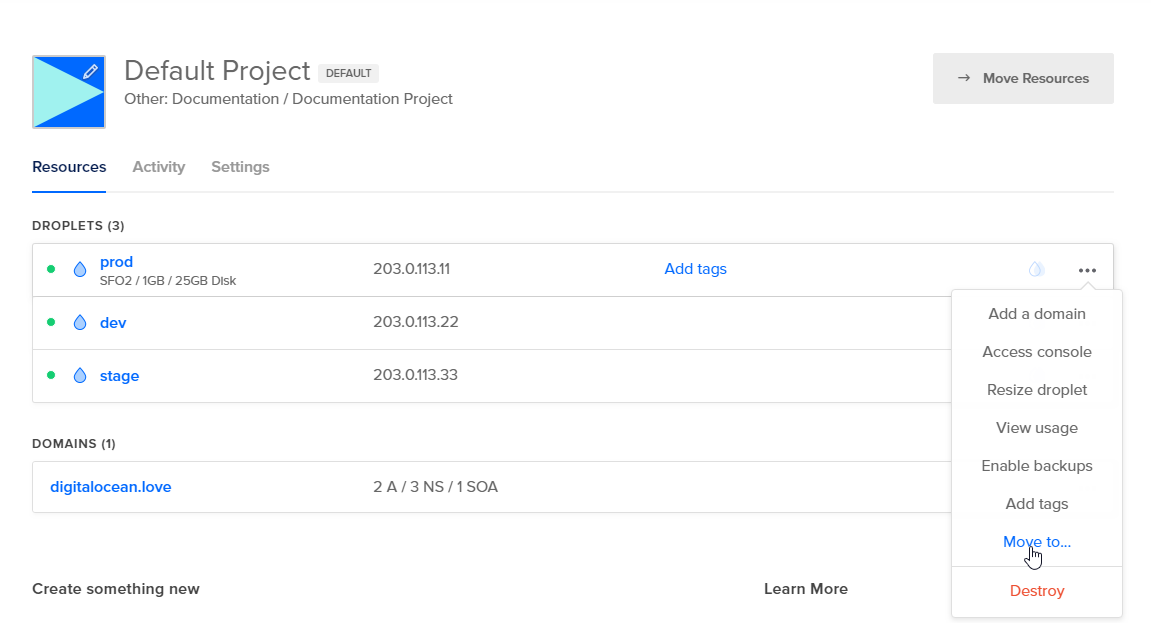
In the Select project window that opens, select the project where you want to move that resource, then click Move to [Project Name]:
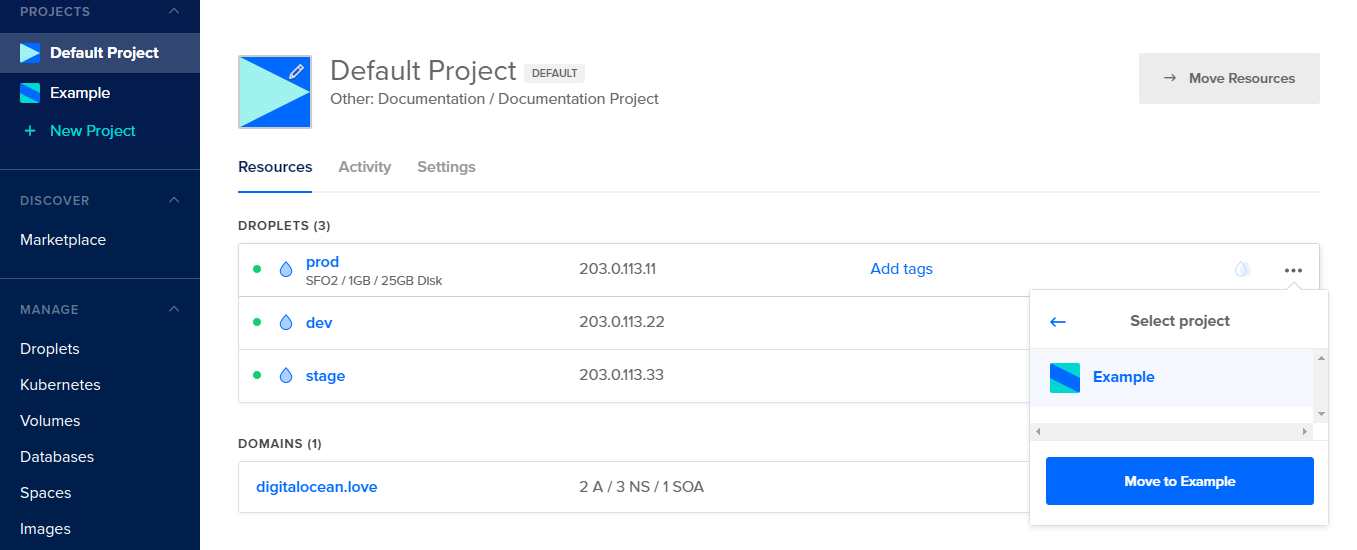
A message appears confirming that the resource has been moved to the new project, and you should no longer see it among the original project’s resources. This returns you to the original project’s resource tab, where you can move other resources.
Move Resources in Bulk Using the Control Panel
To move multiple resources at one time, navigate to the destination project where the resources need to go. From there, click the Move Resources button.

When you click into the text area, a list of all movable resources from other projects opens. You can keep typing to filter the list.
Click the names of the resources you want to move, then click the Move to [Project Name] button.
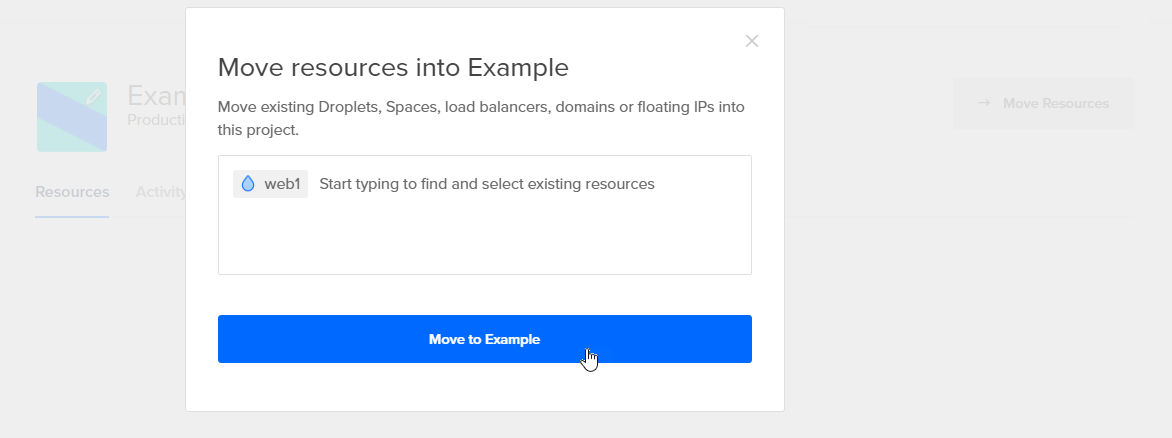
The selected resources move into the current project.
Move Resources Using the CLI
You can move resources between projects individually or in bulk by providing a list of Uniform Resource Names (URNs) in the resource field of the following doctl command. You can retrieve a list of URNs using the doctl projects resources list command.