How to Add Droplet Snapshots to Other Regions
Snapshots are on-demand disk images of DigitalOcean Droplets and volumes saved to your account. Use them to create new Droplets and volumes with the same contents.
By default, a Droplet snapshot is only available in the region where it was created. If you want to use a snapshot to create Droplets in other regions, you need to add the snapshot to those regions first. It doesn’t cost more to add a snapshot to more regions.
Add a Droplet Snapshot to Other Regions using Automation
Add a Droplet Snapshot to Other Regions using the Control Panel
To add a Droplet snapshot to another region, click the source Droplet’s name. On the Droplet’s detail page, click Snapshots in the left menu. Open the snapshot’s More menu and click Add to region to open the Snapshot availability window.
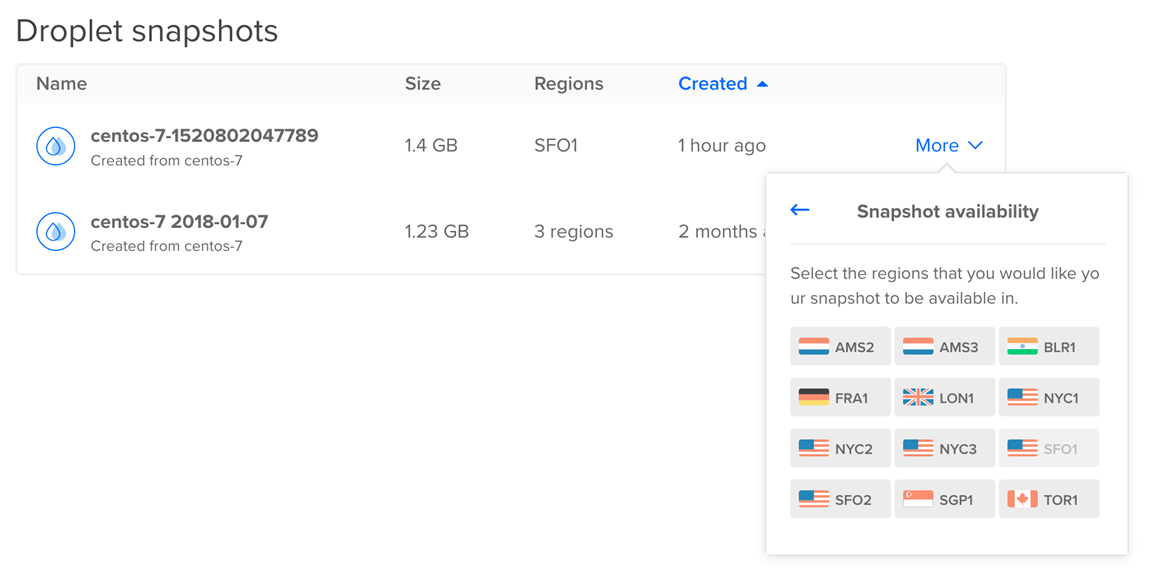
Click each region you want to make the snapshot available in. A spinner displays as the snapshot image is added, which may take several minutes. When the snapshot becomes available in a region, the spinner stops and the region is no longer selectable.
Once the snapshot is added to the new region, you can use it to create new Droplets.