How to Set Share Objects in Spaces
Spaces Object Storage is an S3-compatible object storage service. Spaces buckets let you store and serve large amounts of data, and the built-in CDN minimizes page load times and improves performance.
On DigitalOcean, you can share individual objects in a Spaces bucket using one of the following methods:
Create Quick Share Links
Owners can give time-bound permission to view a private file by creating a pre-signed URL, also known as a Quick Share link, for an individual item. The sharing duration can last 1 hour, 6 hours, 1 day, 3 days, or 7 days, and anyone with the link can view the private file during the specified time interval.
To create a Quick Share link, open the file’s More menu, and then select Quick Share. In the window that opens, choose the sharing duration.
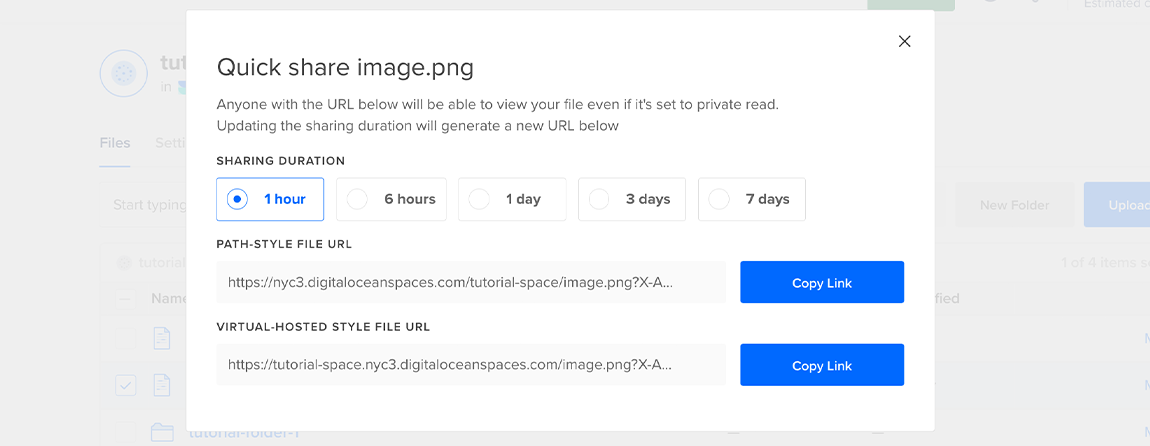
The link appears in the File URL field, and includes a Unix timestamp in the Expires parameter.
The Quick Share link for a Public file is the same as the file’s public URL and has no expiration date. If you make the file private, the public link would not grant access.
Use the AWS SDKs
The Spaces API is inter-operable with the AWS S3 API, meaning you can use existing S3 tools and libraries with Spaces. A common use case is managing Spaces buckets programmatically with AWS’ S3 SDKs. For detailed steps on working with the AWS S3 API, see our reference page.
Use Cyberduck
Cyberduck is an open-source tool for Windows and macOS that provides a graphical interface to manage files for a wide variety of protocols and services, including FTP, SFTP, WebDav, and S3. For detailed steps on setting up Cyberduck, see our tutorial.
Additionally, see the Spaces page in the official Cyberduck documentation.