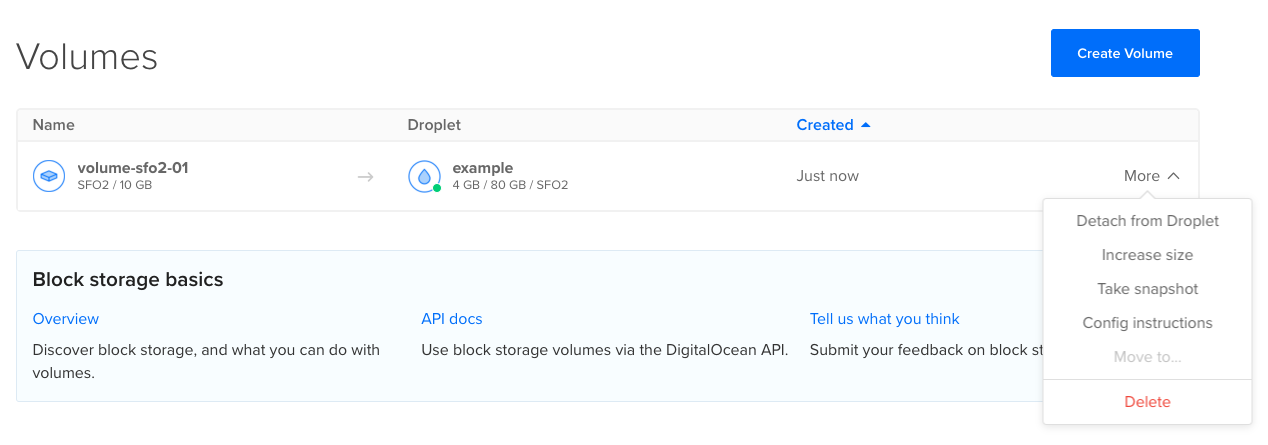cURL
To detach a volume with cURL, call:
# Attach a Volume to a Droplet by ID
curl -X POST \
-H "Content-Type: application/json" \
-H "Authorization: Bearer $DIGITALOCEAN_TOKEN" \
-d '{"type": "attach", "droplet_id": 11612190, "region": "nyc1", "tags":["aninterestingtag"]}' \
"https://api.digitalocean.com/v2/volumes/7724db7c-e098-11e5-b522-000f53304e51/actions"
# Remove a Volume from a Droplet by ID
curl -X POST \
-H "Content-Type: application/json" \
-H "Authorization: Bearer $DIGITALOCEAN_TOKEN" \
-d '{"type": "detach", "droplet_id": "11612190", "region": "nyc1"}' \
"https://api.digitalocean.com/v2/volumes/7724db7c-e098-11e5-b522-000f53304e51/actions"
# Resize a Volume
curl -X POST \
-H "Content-Type: application/json" \
-H "Authorization: Bearer $DIGITALOCEAN_TOKEN" \
-d '{"type":"resize","size_gigabytes": 100, "region":"nyc1"}' \
"https://api.digitalocean.com/v2/volumes/7724db7c-e098-11e5-b522-000f53304e51/actions"
Go
Go developers can use Godo,
the official DigitalOcean V2 API client for Go. To detach a volume with Godo, use the
following code:
import (
"context"
"os"
"github.com/digitalocean/godo"
)
func main() {
token := os.Getenv("DIGITALOCEAN_TOKEN")
client := godo.NewFromToken(token)
ctx := context.TODO()
// Attach a Volume to a Droplet by ID
action, _, err := client.StorageActions.Attach(ctx, "7724db7c-e098-11e5-b522-000f53304e51", 11612190)
// Remove a Volume from a Droplet by ID
// action, _, err := client.StorageActions.Detach(ctx, "7724db7c-e098-11e5-b522-000f53304e51")
// Resize a Volume
// action, _, err := client.StorageActions.Resize(ctx, "7724db7c-e098-11e5-b522-000f53304e51", 100, "nyc1")
}
Ruby
Ruby developers can use DropletKit,
the official DigitalOcean V2 API client for Ruby. To detach a volume with DropletKit, use the
following code:
require 'droplet_kit'
token = ENV['DIGITALOCEAN_TOKEN']
client = DropletKit::Client.new(access_token: token)
# Attach a Volume to a Droplet by ID
client.volume_actions.attach(volume_id:'7724db7c-e098-11e5-b522-000f53304e51', droplet_id: 11612190, region: 'nyc1'
# Remove a Volume from a Droplet by ID
# client.volume_actions.detach(volume_id:'7724db7c-e098-11e5-b522-000f53304e51', droplet_id: 11612190, region: 'nyc1'
Python
import os
from pydo import Client
client = Client(token=os.environ.get("DIGITALOCEAN_TOKEN"))
req = {
"type": "attach",
"droplet_id": 11612190,
"region": "nyc1",
"tags": [
"aninterestingtag"
]
}
resp = client.volume_actions.post_by_id(volume_id="7724db7c", body=req)